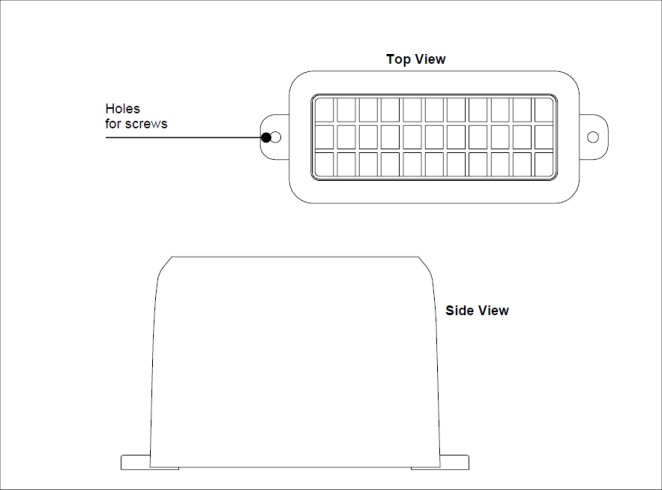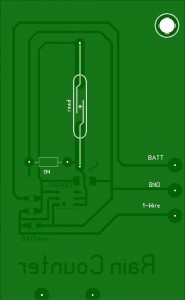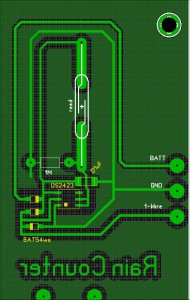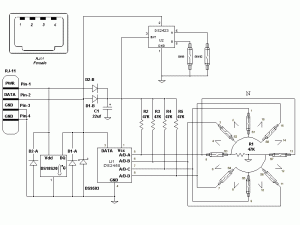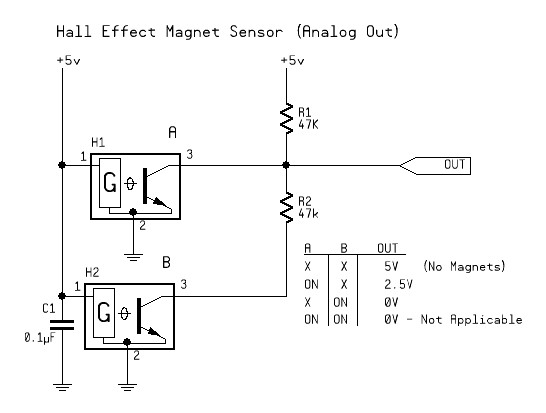July 3, 2008
As a part of my ongoing project and seemingly never ending interest in what’s going on outside my window, I purchased a a PARALLAX humidity and temperature sensor. Basically, the Parallax part is a surface mount Sensirion Temperature/Humidity Sensor nicely mounted on a PC board that has 8-PIN DIL pin out for insertion into a solder-less breadboard.
It’s available from MOUSER and from PARALLAX directly.
To get it working, the circuit itself is dead easy. The Parallax part has additional SMD pullups and capacitors right in the 8-pin DIL package so we are only dealing with a few wires. I don’t even need to really show a schematic… the details are in the code.
The code is not really my own creation at all. It is a collection of good ideas from others who have already dealt with this device.
//==========================================================================//
// //
// SHT-11 Humidity & Temperature Version 1.00 December 2008 //
// //
// NOTICE: This is for ARDUINO IDE VERSION 18! //
// Some methods used are no longer needed. //
// //
// Written for the Arduino ATmega168 Diecimila and installed and tested //
// on December 12,2008 //
// //
// Multiple Internet references were used, combined and modified //
// for this example, such as Arduino forums and nuelectronics.com //
// //
//==========================================================================//
// Devices Used: //
// Boarduino: USB Powered - Diecimila //
// http://www.ladyada.net/make/boarduino/index.html //
// The Boarduino is a Solderless Breadboard compatible Arduino //
// //
// Parallax Sensirion SHT-11 module //
// http://www.parallax.com (Look for "SensirionDocs.pdf" ) //
// //
// The parallax module is a breadboard compatible carrier //
// with the SMD sensor installed by parallax //
// NOTE: Different Pinout than SMD sensor from Sensirion //
//==========================================================================//
// Notes: //
// //
// The Parallax module contains built-in Pullup and Data Pin resistors //
// Sensor Carrier Boarduino //
// Data Pin 1 -- Arduino pin 10 //
// Clock Pin 3 -- Arduino pin 11 //
// Vss Pin 4 -- Arduino GND //
// Vdd Pin 8 -- Arduino 5V //
//==========================================================================//
//==========================================================================//
// Preamble //
//==========================================================================//
#define LED 13
#define T_CMD 0x03 // See Sensirion Data sheet
#define H_CMD 0x05
#define R_STAT 0x07
#define W_STAT 0x06
#define RST_CMD 0x1E
//==========================================================================//
// SHT11 Sensor Coefficients from Sesirion Data Sheet
const float C1=-4.0; // for 12 Bit
const float C2= 0.0405; // for 12 Bit
const float C3=-0.0000028; // for 12 Bit
//const float D1=-40.0; // for 14 Bit @ 5V
//const float D2=0.01; // for 14 Bit DEGC
const float T1=0.01; // for 14 Bit @ 5V
const float T2=0.00008; // for 14 Bit @ 5V
//==========================================================================//
// Sensor Variables
int shtClk = 11; // Clock Pin
int shtData = 10; // Data Pin
int ioByte; // data transfer global - DATA
int ackBit; // data transfer glocal - ACKNOWLEDGE
float retVal; // Raw return value from SHT-11
float temp_degC; // working temperature
float temp_degF; // working tempeature
float r_temp; // raw working temp
float r_humid; // Raw working humidity
float dew_point;
float dew_pointF;
//==========================================================================//
// coding variables
int dly;
int timewait;
byte bitmask;
//==========================================================================//
// //
// Code Body //
// //
//==========================================================================//
void setup()
{
pinMode(shtClk, OUTPUT); // Initialize the pins
digitalWrite(shtClk, HIGH); // Clock
pinMode(shtData, OUTPUT); // Data
pinMode(LED, OUTPUT); // LED
Serial.begin(9600); // open serial Port for 9600 Baud
Serial.println("Resetting Sensor..");
SHT_Connection_Reset();
// Fast Flash LED to say we are ready
digitalWrite(LED, HIGH);
delay(500);
digitalWrite(LED, LOW);
delay(500);
digitalWrite(LED, HIGH);
delay(500);
digitalWrite(LED, LOW);
//-----------------------------
Serial.println("Starting Temperature & Humidity reading every 5 seconds.");
}
//==========================================================================//
void loop()
//==========================================================================//
{
// SHT-11 Get Temperature
Serial.println("------------------------------------------------------------------------------");
SHT_Measure(T_CMD); // retVal = Temperature reading
r_temp = retVal;
temp_degC = SHT_calc_tempC( retVal); // Convert to Celcius
Serial.print("Temperature: ");
serialPrintFloat(temp_degC);
Serial.print("C");
Serial.print('\t');
temp_degF = SHT_calc_tempF( retVal); // Convert to Fahrenheit
Serial.print("| Temperature: ");;
serialPrintFloat(temp_degF);
Serial.print("F");
Serial.print('\t');
Serial.println();
// SHT-11 Get Humidity
SHT_Measure(H_CMD); // retVal = humidity reading
r_humid = retVal; // Store raw humidity value
Serial.print("Humidity: ");
// Linear conversion
float rh_lin = C3 * retVal * retVal + C2 * retVal + C1;
// Temperature compensated RH
float rh_true = (temp_degC * (T1 + T2 * retVal) + rh_lin);
if(rh_true>100)rh_true=100; // deal with rh being outside
if(rh_true<0.1)rh_true=0.1; // a physical possible range
serialPrintFloat(rh_true);
Serial.print("%");
Serial.print('\t');
// calculate Dew Point
dew_point=calc_dewpoint(rh_true,temp_degC); //calculate dew point
dew_pointF = 9 * dew_point/5 + 32;
Serial.print("| Dew point: ");
serialPrintFloat(dew_point);
Serial.print("C");
Serial.print(" ");
serialPrintFloat(dew_pointF);
Serial.print("F");
Serial.println();
// Slow Flash activity LED and create pause between scans
// ...in this case, 5 secs)
timewait = 0;
while (timewait < 5)
{
digitalWrite(LED, HIGH);
delay(500);
digitalWrite(LED, LOW);
delay(500);
timewait++;
}
}
//--[ Subroutines ]---------------------------------------------------
void SHT_Write_Byte(void)
{
pinMode(shtData, OUTPUT);
shiftOut(shtData, shtClk, MSBFIRST, ioByte);
pinMode(shtData, INPUT);
digitalWrite(shtData, LOW);
digitalWrite(shtClk, LOW);
digitalWrite(shtClk, HIGH);
ackBit = digitalRead(shtData);
digitalWrite(shtClk, LOW);
}
//--------------------------------------------------------------------
int shiftIn()
{
int cwt;
cwt=0;
bitmask=128;
while (bitmask >= 1)
{
digitalWrite(shtClk, HIGH);
cwt = cwt + bitmask * digitalRead(shtData);
digitalWrite(shtClk, LOW);
bitmask=bitmask/2;
}
return(cwt);
}
//--------------------------------------------------------------------
void SHT_Read_Byte(void)
{
ioByte = shiftIn();
digitalWrite(shtData, ackBit);
pinMode(shtData, OUTPUT);
digitalWrite(shtClk, HIGH);
digitalWrite(shtClk, LOW);
pinMode(shtData, INPUT);
digitalWrite(shtData, LOW);
}
//--------------------------------------------------------------------
void SHT_Start(void)
{
// generates a sensirion specific transmission start
// This where Sensirion is not following the I2C standard
// _____ ________
// DATA: |_______|
// ___ ___
// SCK : ___| |___| |______
digitalWrite(shtData, HIGH); // Data pin high
pinMode(shtData, OUTPUT);
digitalWrite(shtClk, HIGH); // clock high
digitalWrite(shtData, LOW); // data low
digitalWrite(shtClk, LOW); // clock low
digitalWrite(shtClk, HIGH); // clock high
digitalWrite(shtData, HIGH); // data high
digitalWrite(shtClk, LOW); // clock low
}
//--------------------------------------------------------------------
void SHT_Connection_Reset(void)
{
// Connection reset: DATA-line=1 and at least 9 SCK cycles followed by start
// 16 is greater than 9 so do it twice
// _____________________________________________________ ________
// DATA: |_______|
// _ _ _ _ _ _ _ _ _ ___ ___
// SCK : __| |__| |__| |__| |__| |__| |__| |__| |__| |______| |__| |______
shiftOut(shtData, shtClk, LSBFIRST, 0xff);
shiftOut(shtData, shtClk, LSBFIRST, 0xff);
SHT_Start();
}
//--------------------------------------------------------------------
void SHT_Soft_Reset(void)
{
SHT_Connection_Reset();
ioByte = RST_CMD;
ackBit = 1;
SHT_Write_Byte();
delay(15);
}
//--------------------------------------------------------------------
void SHT_Wait(void)
{
// Waits for SHT to complete conversion
delay(5);
dly = 0;
while (dly < 600)
{
if (digitalRead(shtData) == 0) dly=2600;
delay(1);
dly=dly+1;
}
}
//--------------------------------------------------------------------
void SHT_Measure(int SHT_CMD)
{
//--------------------------------------------------------------------
SHT_Soft_Reset();
SHT_Start();
ioByte = SHT_CMD;
SHT_Write_Byte(); // Issue Command
SHT_Wait(); // wait for data ready
ackBit = 0; // read first byte
SHT_Read_Byte();
int msby; // process it as Most Significant Byte (MSB)
msby = ioByte;
ackBit = 1;
SHT_Read_Byte(); // read second byte
retVal = msby; // process result to combine MSB with LSB
retVal = retVal * 0x100;
retVal = retVal + ioByte;
if (retVal <= 0) retVal = 1;
}
//--------------------------------------------------------------------
int SHT_Get_Status(void)
{
//--------------------------------------------------------------------
SHT_Soft_Reset();
SHT_Start();
ioByte = R_STAT;
SHT_Write_Byte();
SHT_Wait();
ackBit = 1;
SHT_Read_Byte();
return(ioByte);
}
//--------------------------------------------------------------------
int SHT_calc_tempC( float w_temperature)
//--------------------------------------------------------------------
{
// calculate temp with float
float temp1;
// Per the data sheet, these are adjustments to results
temp1 = w_temperature * 0.01; // divide by 100
temp1 = temp1 - (int)40; // Subtract 40
return (temp1);
}
//--------------------------------------------------------------------
int SHT_calc_tempF( int w_temperature)
{
// calculate temp with float
int temp1;
temp1 = w_temperature * 0.018;
temp1 = temp1 - (int)40;
return (temp1);
}
//--------------------------------------------------------------------
float calc_dewpoint(float h,float t)
// calculates dew point
// input: humidity [%RH], temperature [°C]
// output: dew point [°C]
{
float logEx,dew_point;
logEx=0.66077+7.5*t/(237.3+t)+(log10(h)-2);
dew_point = (logEx - 0.66077)*237.3/(0.66077+7.5-logEx);
return dew_point;
}
//--------------------------------------------------------------------
void serialPrintFloat( float f)
{
// print results properly with float decimal value
int i;
Serial.print((int)f);
Serial.print(".");
i = (f - (int)f) * 100;
Serial.print( abs(i) );
}